Download Instructions
The download button is located on the lower right corner of the report, between the "share" and "full" screen buttons.
PDF Downloading:
Click download -> PDF
To download a pdf of the current view (e.g., a screenshot), the "include option" should be set to "This View".
To download a pdf of all reports, the include options should be set to "Specific sheets from this workbook." From here you can select all the reports or certain reports to be downloaded.
To download a pdf of the current view that includes the entire table, the "include" option should be set to "Specific sheets from this dashboard." From here you can select the report to be downloaded.
Raw Data Downloading:
Click download -> Data (If the data button is not clickable, click anywhere inside the report window first.) The data will show in a new window.
To download the data as it appears on the report, click the "Download all rows as a text file" link on the Summary tab.
To download the full data set, click the "Download all rows as a text file" link on the Full Data tab.